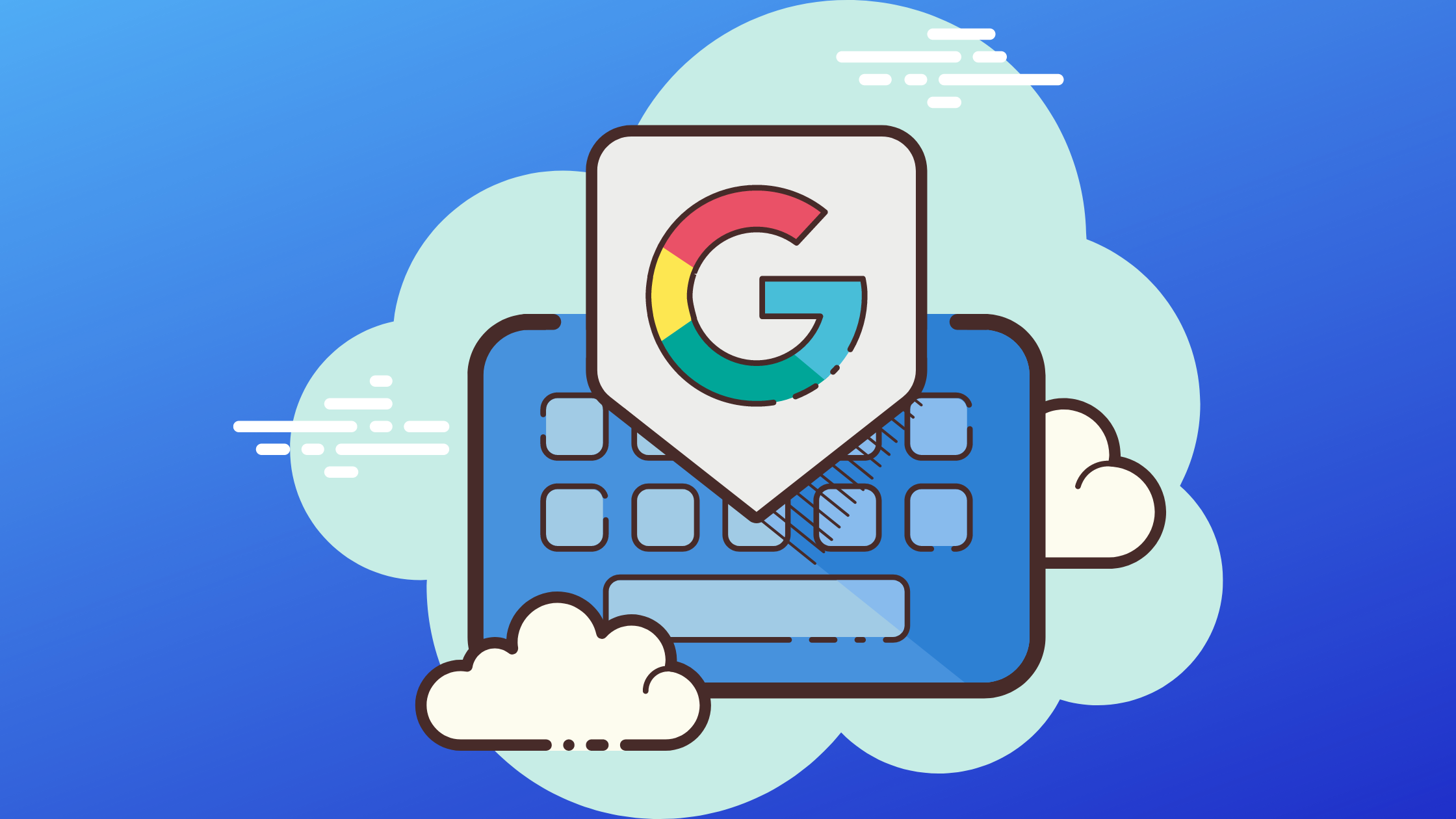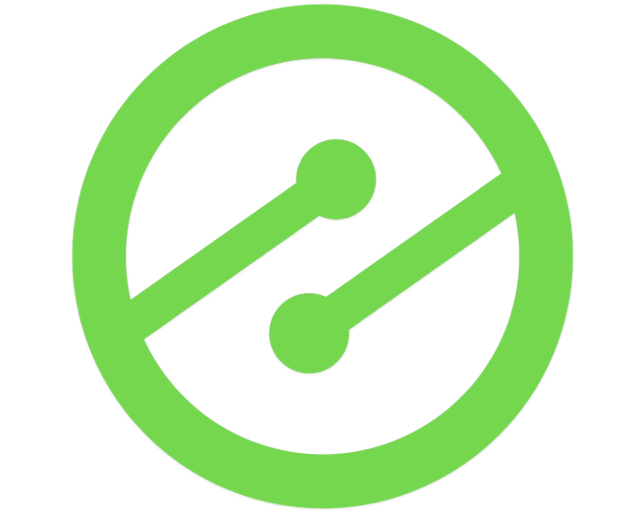Website errors have plagued publishers since the dawn of the internet. 404 missing pages, broken links, bad requests, and countless other website errors can all combine to restrict your site’s traffic, revenue, and authority while impeding your audience’s experience.
Fortunately, many of these errors are easily fixable, especially Google Search Console errors. Here, you’ll learn how to identify several major Google Search Console (GSC) errors, troubleshoot to find solutions for these errors, and create strategies that prevent major errors from continuing to affect your site.
Fixing any current errors and ensuring your site is safe from future errors can dramatically change the traffic for your site. It’s a bit like running a restaurant and not realizing the toilet isn’t working, or there’s a huge sinkhole under one of the tables; patrons notice these things! But a well-maintained restaurant makes it far easier for customers, workers, and owners to all have a good time.
The same is true for your site; once any problems are fixed and the site is protected from future problems, your audience (and Google) will have a far better experience with your site, which directly leads to more traffic, revenue, and success.
This article is based on the presentation given by Ezoic’s SEO expert Zachary Ashum. For more trainings like this, please log into your Ezoic account and watch for more opportunities for these trainings each week!
Before we begin, here’s a quick disclaimer: there are dozens of GSC errors that exist for sites, and we won’t be covering all of them here. If you have different or more unique issues on your Ezoic site, we recommend you reach out to our support team or your PSM if possible.
Of course, these strategies are not always universal; Google is notorious for being fickle and changing long-standing processes all the time. This article is meant to serve as a helpful guide, but you may need to do some additional research for your particular situation.
Where/When Do Search Console Errors Happen?
The majority of GSC errors occur during the three main steps of Google’s interaction with your site: the crawling, indexing, and serving phases.
A lot of the most common GSC errors happen when any part of Google’s three step process is impacted or interrupted, and you can quickly skim the list below for a list of several of these common errors. Let’s begin by breaking down each of these steps in the process so you can understand how your site may be affected.
Step 1: Crawling
As Ezoic SEO Specialist Zachary Ashmun explained in his presentation, “Crawling begins with google discovering new URLs via an updated sitemap, following a new internal or external link, etc.” This is essentially when Google is first coming into contact with your site, content, metadata, pages, and every other facet of your site. This process happens near instantaneously, and it may be some weeks before Google crawls your site again.
A lot can happen in this phase that will lead Google to create a GSC error; your site may have broken links, private non-indexable pages, a poor sitemap, confusing SEO schema, etc.
Step 2: Indexing
Source: Gdata
This is perhaps the most robust and in-depth action Google takes on your website. When they first crawl your site, they are assessing that your site is live, valid, and actually a functioning “website,” so to speak. But in the Indexing phase, Google takes a long, hard look at your content, SEO data, keywords, and site as a whole to see what Google search engines results pages (SERPs) your content may appear in.
Similar to the crawling phase, the indexing phase can lead Google to believe there are other errors and problems in your site. This is also when Google determines if there’s any duplicate content, plagiarism, or other violations/errors that go against their official policies.
Step 3: Serving
Once Google has crawled your site and indexed your content accordingly, they then begin to “serve” your content to users searching Google for answers. “When a user enters a query, Google’s machines search the index for matching pages and return the results they believe are the highest quality and most relevant to the user,” explained Ashmun. “Relevancy is determined by hundreds of factors, which could include information such as the user’s location, language, and device (desktop or phone).”
Remember — in all three of these phases, Google does not guarantee they’ll do any of these phases completely for your site; Google is not a free public service out to help everyone, they’re a business looking to provide the best experience for their users.
Now that you understand these three major phases Google takes when assessing your site, it’s time to learn about some of the most common GSC errors that you can experience on your site — and how to fix them.
Common GSC Errors (and How To Solve Them)
4XX Errors
There are nearly 30 different 4XX error pages, listing problems from incorrect payment authorizations to missing page content. Here, we’ll discuss the most common 4XX error, the notorious 404 error.
Perhaps the most common website error on the internet, the 404 error can be described as “the browser was able to communicate with a given server, but the server could not find what was requested.” This essentially means that users are unable to view the content that’s supposed to be listed on one of your website pages.
In reality, 404s are a very common error on countless websites, and typically accumulate on larger, growing sites. Fortunately, many of these 404 errors are a non-issue for a site, especially when your website has hundreds or even thousands of different URLs. 404 error pages are bound to naturally occur over time. Still, if this happens too much or on highly-trafficked pages, they can begin to hurt your site and user experience.
There are two main ways to fix a 404 GSC error: implementing a proper 301 redirect or just restoring the content via your CMS.
5XX Errors
Like 4XX errors, there are several types of 5XX errors:
According to DynoMapper, “A 500 Internal Server Error response is essentially a generic error message. You see these messages when an unexpected condition is encountered and no other 500 message is applicable.” In short, the “5” digit in this error code indicates cases in which the server is “aware that it has encountered an error or is otherwise incapable of performing the request”.
5XX error codes can be tricky, and difficult to determine the root cause; there are a lot of ways that users, CDNs, and servers can intersect to possibly create more errors. It’s best to find your exact error code and look up a solution based on that specific problem.
Still, these steps should help you address much of the common problems found in 5XX errors:
- Re-create the 5XX error on your own
- Confirm that your host is functioning properly. You can do so in the crawl stat report
- Confirm that your DNS is functioning correctly
- Check on your theme and plugins to ensure proper functionality
- Check that you are not inadvertently blocking Googlebot
(See this resolution process live at the 30:24 mark of the Ezoic training).
Indexed but blocked by robots.txt
Another very common GSC error, you can actually see everything that is allowed and disallowed on your site simply by entering “www.yourwebsite/robots.txt” in your search bar. All this error means is that Google is unsure whether or not you want the content to appear in search results.
Essentially, this is a regulator of bot traffic coming to your site, and gives the Google bot a recommendation of what pieces of content they should look at vs. stuff it shouldn’t. You may have this particular part of your site blocked in your robots.txt or have some other more rare issues like a user-agent block or IP block.
Below is a short map made by Ahrefs of how this process typically works, and some simple ways you can troubleshoot this issue to solve it:
Crawled currently not indexed
This error is a bit self-explanatory; Google has effectively crawled through your site (phase one of their process) but has opted to not index some part of your site (phase two). This can happen for a few reasons:
Reason #1: Your page content is too thin or unsubstantial that Google has decided it’s not valuable enough to provide value to any users. In this case, simply add more valuable content that would appeal more to users.
Reason #2: These URL’s might not supposed to be indexed by Google anyway (random back-end code from your site, for instance). In this case, it’s fine to ignore this error for this content.
Reason #3: Your page is a duplicate of another page. Posting duplicate content goes against Google’s official policies, and Google will not include duplicate content in search results. Make sure to remove or edit duplicate content to ensure this error doesn’t occur on your site.
Discovered but not crawled
As Google described this error:
“The page was found by Google, but not crawled yet. Typically, Google wanted to crawl the URL but this was expected to overload the site; therefore Google rescheduled the crawl. This is why the last crawl date is empty on the report”
This isn’t as serious of an error. Remember, Google is not a free public service; Google hasn’t ever revealed a specific timeline for recrawling a site. It simply takes time for Google to come back and crawl through your site again.
Incorrect reporting / missing discovery traffic
These errors are tricker, because they tend to refer to traffic issues that are not easily definable or obvious. For instance, if one day you check your site and all your Google Discover or News traffic has completely vanished, you may have experienced this particular GSC error. These can be enormous traffic sources, leading to long periods with vastly decreased ad revenue for your site.
Why does this happen? Sometimes GSC will incorrectly report your traffic and move your Discover traffic into organic search results.
If this begins to happen for your site, we recommend you use your data analysis tools (like Google Analytics, GSC, Big Data Analytics, etc.) to get a better look at the problem here; perhaps you accidentally violated a Google policy, some part of your site isn’t working, etc. Google Discover and News is run by AI learning, and these AI algorithms aren’t perfect. If you’re seeing incorrect reporting for your site, look into these issues or speak with your Ezoic representative to help.
False Mobile Usability Scores
This error essentially means that some pages of your site are not working well with mobile devices — the site isn’t loading well, the site is too slow, the site isn’t framing content well for mobile and tablet devices. If you look in the Experience tab on the GSC, you’ll see a tab for Mobile Usability that measures this:
Sometimes, GSC can tell you your site is failing a plethora of scores, like this one. Don’t worry — this particular error can likely be the cause of AI mistakes that don’t accurately reflect your site.
If you look at major sites like CNN or ESPN, their articles are often not fitted that well to mobile devices…yet they’re still ranking highly for countless top keywords. The truth is, great content typically is more important than these Google measurements, which are conducted by AI programs. These programs may simply be wrong; focus on creating great content and doing your best to make your site as mobile-friendly as possible. Look at your site on your own mobile devices, so you can see for yourself what the experience is like.
Duplicate without user selected canonical
Again, Google has detailed out what this error means for your site:
“This page is a duplicate of another page, but is not marked as such. Google has chosen another page as the canonical for this page, and so will not serve this page in Search. You can Inspect the affected URL to see which URL Google considers canonical for that page.
If you think that Google has chosen the right page as canonical, there’s nothing else you need to do. If you think that Google has chosen the wrong URL as canonical, you can explicitly mark the canonical for this page. If you think this page is not a duplicate of the Google-chosen canonical, you should ensure that the content between the pages differs substantively.”
This means that Google has determined that there are duplicate pages on your site, and Google has chosen to make one of the duplicate pages canonical while the other duplicate content will not be shown in Google searches.
You can check and resolve this issue simply by copy and pasting your URL in question into the Google Search Console, and you can see if Google has correctly indexed the right URL to be canonical.
However, if you realize Google has chosen the wrong page to make canonical, you can manually change this within your GSC so that Google knows which of the pages you want to be canonical.
If Google is simply wrong here and the content is not duplicate, make sure the content is substantially different; this happens when pages are just too similar for Google’s bots (remember, while the Google bot is part of an extremely advanced algorithm, it can still be wrong and mis-diagnose site information).
In Conclusion
The best defense is a good offense. There are a few steps you can always keep in mind from now on that will help ensure you’re never plagued by GSC errors again.
The absolute best way to prevent GSC errors? Make really good content that aligns with Google’s guidelines. Make it helpful. Genuinely helpful. Take some extra time to answer more questions, provide more value, put in better graphics, apply better SEO strategies. If it’s difficult or time-consuming, you can safely bet a lot of your competitors aren’t doing it!
As Ashmun put it in his presentation on this topic, “If you can always trust the content you publish, you should never fear receiving harsh backlash from Google. They know that technical issues come and go but content will always be king.”